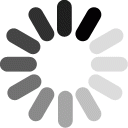Help and FAQ
Updated: 03/23/2021
General Questions
As a teacher, what can I do on this site?
After you register as a teacher, you can:
- -Use and modify existing CT-STEM lessons/units and assessments
- -Create your own lessons/units
- -Assign lessons to students in classes
- -Track student progress, review student responses, and give feedback
- -Learn about Computational Thinking in STEM
- -Learn about research and other resources for CT-STEM
- -Get help and support on how to use this website and implement CT-STEM curricula
As a researcher, what can I do on this site?
After you are registered as a researcher, you can:
- -Find assessments and lessons to use in research
- -Host lessons for ease of sharing and capturing data
- -Access anonymized student responses to lessons and assessments
Do I need to know how to program?
No! This site provides user-friendly tools to help you navigate throughout the site. For teachers, a set of teacher-tested CT-STEM curricula are carefully designed to scaffold you and your students in using computational tools.
We suggest you start with this introductory lesson to computational thinking, which can help you and your students learn about computational models, data practices, and even a little bit about programming.
What should I know before using the curriculum on this site?
The CT-STEM curricula and site do not replace the crucial role of teachers in facilitating discussion, engagement, and collaboration around CT-STEM topics. Our materials primarily serve to help teachers scaffold students’ learning and manage how students progress through the curricula. We suggest that teachers review student responses, work closely with students who may need additional support, and facilitate discussions with students individually or as a group to ensure that students emerge with a rich understanding of targeted CT-STEM topics.
Teacher FAQs
How do I create an account?
Create a Teacher account using the Register button on the CT-STEM Home Page. Please contact ctstem@northwestern.edu for all other accounts.
How do I use a CT-STEM curricula with my class?
To assign a unit or lesson to your class:
- -After you sign into your Teacher account, open your Teacher Dashboard.
- -Create a new class by clicking the “Add New Class Tile”and fill in the form.
- -Add students to your class in one of two ways:
-After filling out basic information of the new class (name, time period, etc), there are three buttons that appear on the bottom of the screen. Click on the blue search button to look up a student’s name (one that already has an account). Click on the green share button to add students by typing in their emails. Or click on the blue plus sign to create a new student account.
- -Alternatively, click the Invitation Link under your class by clicking on the yellow button (shown below). Share the link with your students. After they click on the link, they will be guided on how to sign up with their emails.
-
- -Assign a unit or lessons to your class in one of two ways:
- If you know which curriculum you want to assign, you can assign it by clicking the two buttons under Assignments after you fill out the information for creating a new class. The blue list button allows you to search for new curricula while the orange button allows you to go to Assignment Dashboard.
- -Or use the blue button under your specific class. Enter a search term (e.g., “biology” or “electromagnetism”), then click . Use the blue button to assign your specified curricula.
- -Otherwise, browse to Curricula. Review the available curricula, using the search bar to filter units or lessons (Tip: You can search by discipline, e.g., “Chemistry”)
- -If you want to make changes to a unit or lesson, clickor Make A Copy and Edit it as needed. You must Lock the curriculum before you can Assign it.
Once you have a curriculum you want to assign, clickto Assign Curriculum and select the class you want to assign it to.
Are CT-STEM curricula editable?
Yes, you can create your own private copy of any curriculum and edit it as needed. Click Make A Copy and Edit it as needed before your Assign it .
We highly encourage teachers to make their own copies, or “remix” existing curricula! If you think your version could help other teachers, please Share it using the private link or reach out to our team about how to make it public for any registered teachers to use and remix.
Can I share curricula with other teachers?
Yes! You can share public curricula by copy/pasting the direct link from your browser.
For private curricula that you have created or re-mixed, use the Share button to generate a private link to your curriculum. Or, you can add teachers as co-authors (at the top) so that they can view or edit the lesson. Note: teachers added as Shared or Co-authors must be registered on the CT-STEM website.
Assessment
How do I review and grade students' work?
- -After you sign into your Teacher Account, open your Teacher Dashboard.
- -Under your specific class, click the orange button to go to your Class Dashboard.
- -Under your specific assignment, click the orange button again to View Assignment Dashboard.
- -Alternatively, click the blue button to Export Student Response to download an Excel file of all student responses.
- -Under the Assignment Dashboard, you can Review by Student or Question using the slider on the right. When you Review by Student, you can also Show/Hide Student Names to facilitate grading.
- -Once you click on Give Feedback for a specific Student or Question, there is a text area for you to provide comments on their work. You can also add emojis.
How do students see my comments for their work?
Students must sign into their account, open the assignment, and go to the question that the teacher graded.
How do I find time to grade all of the students' work?
We know that grading is very time consuming, so we recommend that you select a few questions that you think best demonstrate students’ understanding. This can help you focus on reviewing student responses to these selected questions and thoughtfully use their responses to assess students’ progress and/or facilitate discussions with students.
Classroom Management
Do students have to be on the computers the whole time?
No! To engage in computational thinking, students will spend some time on the computer to explore models or data, but we find that many of the best lessons interweave offline activities, such as in-class discussions to reflect on content or demonstrations/gallery walks that show examples of student work. Our teacher-tested, research-based CT-STEM curricula include multiple opportunities for students to join the class for in-class discussions or physical demonstrations of real-world phenomena.
Remember, you can always modify the units and lessons to fit the needs of the students in your classroom. If you want to add more ways to foster computational thinking using both online and offline activities, please contact us to consult with a CT-STEM team member.
How do I know if CT-STEM curricula will work at my school?
Create a student account for yourself and test out the assigned curricula. If possible, test on a school laptop and on the school network to identify potential technical issues before the class starts. We recommend checking multiple browsers and using Google Chrome for best results.
Can students log in using Google Classroom?
No, we are unable to integrate with Google Classroom at this time because of research and ethics requirements.
Many of the teachers using CT-STEM units provide a direct link to the CT-STEM homepage on Google classroom. On the first day, they also put a Magic Link on Google Classroom to register students into the appropriate Classes.
Whenever students forget their password, you can change or reset passwords using the action buttons under individual students in their Class, found in the Teacher Dashboard.
What if I run into issues using the curricula on the website?
Contact us at ctstem@northwestern.edu. We will respond to your question as soon as we can. You can also let us know when you plan to implement your unit at least one weeks prior, so we can prepare to assist you as needed.
Technical Questions
What if I have trouble logging in?
If you do not remember your username or password, click the Forgot Password link and follow the instructions.
What if I have other questions?
Contact us at ctstem@northwestern.edu. We will respond to your question as soon as we can and may include your question (with its answer) on this page. We look forward to hearing from you.