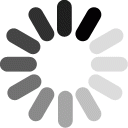How do you know how long the acceleration arrows should be?

Overview
Students will use 1-D kinematics simulation to visualize motion maps (with velocity and acceleration vector) for accelerated motion.
Standards
Next Generation Science Standards
- Physical Science
- [HS-PS2] Motion and Stability: Forces and Interactions
Computational Thinking in STEM
- Data Practices
- Collecting Data
- Creating Data
- Visualizing Data
- Modeling and Simulation Practices
- Using Computational Models to Find and Test Solutions
- Using Computational Models to Understand a Concept
- Computational Problem Solving Practices
- Troubleshooting and Debugging
Credits
Daniel DuBrow & Emily Habbert
Acknowledgement
1-D Kinematics Simulation: Neil Schmidgall, Daniel DuBrow, Jacob Kelter, Connor Bain
Activities
- 1. How is acceleration shown on a motion map?
- 2. Motion Map Simulator with Acceleration
- 3. Graphing Motion
Student Directions and Resources
- Students will be able to correctly draw a motion map for accelerated motion, including acceleration vectors.
- Students will be able to make connections between motion maps and x-t and v-t graphs.
- Given a motion map, written description, x-t graph, or v-t graph students will be able to accurately draw the other representations of motion for accelerated motion.
1. How is acceleration shown on a motion map?
When drawing a motion map for accelerated motion, there will be two rows of arrows: one to indicate velocity and a second to show acceleration, or the change in velocity. If you're still struggling with this concept, watch the video explanation below:
Question 1.1
Question 1.2
How do you know what direction the acceleration arrows should point?
Question 1.3
If an object is traveling at a constant velocity, what should the acceleration arrows look like?
Question 1.4
Give a few examples of situations where an object would travel at a constant velocity:
Question 1.5
Give a few examples of situations where an object would accelerate (change speed or direction):
2. Motion Map Simulator with Acceleration
Now in the simulation, you can make the car accelerate by using the slider labeled "acarx," which means acceleration of the car in the x direction. You can also choose how often the car places a dot to show its position, by changing "draw-interval." Also note that if the car turns around, a separate set of arrows is shown. The yellow line is the "0" position, and positive is to the right. Play around with the simulation a bit and observe the motion maps that are made that show both velocity and acceleration arrows on the motion map.
Question 2.1
Make the car start with a velocity of 0 and have a positive acceleration. Sketch a qualitative velocity versus time graph for the car below.

Question 2.2
Explain your thought process as you made the graph in Q2.1. For example, you might address why the line is curved or straight, slants up or down, and starts or ends at a particular value.
Question 2.3
Sometimes, depending on your velocity and acceleration values, the car will turn around!
What combination of settings makes the car turn around?
Question 2.4
Choose settings that make the car speed up (moving either right or left). What do you notice about the velocity arrows? What do you notice about the acceleration arrows?
Question 2.5
Choose settings that make the car slow down. What do you notice about the velocity arrows? What do you notice about the acceleration arrows? What is different from the previous question (Q2.4) where the car was speeding up?
3. Graphing Motion
In this version of the simulation, a program called CODAP will automatically make a position-time and velocity-time graph as the car moves.
Question 3.1
Choose settings that cause the car to speed up. Take a picture of each of your graphs, using the camera icon next to each graph. Submit your position-time AND velocity-time graph below.
| File | Delete |
|---|---|
Question 3.2
Looking closely at the graphs you just created, if you HADN'T seen the car moving next to it, how would you know the car was getting faster? Be specific about what you're looking at on the position-time AND velocity-time graphs.
Question 3.3
Now choose different settings that cause the car to speed up (don't just change the numbers -- think about what the numbers mean and then change them accordingly to get the car to go in the opposite direction). Take a picture of each of your graphs, using the camera icon next to each graph. Submit your position-time AND velocity-time graph below.
| File | Delete |
|---|---|
Question 3.4
Looking closely at the graphs you just created, if you HADN'T seen the car moving next to it, how would you know the car was getting faster? Be specific about what you're looking at on the position-time AND velocity-time graphs. Are these different factors than what you identified in Q3.2?
Question 3.5
Using the simulation, give the car a negative acceleration value and any velocity value & watch its motion. Start the car, but stop its motion before it turns around (if it does). Does the car speed up or slow down?
Question 3.6
Now just change the sign of the velocity that you used in the previous question (Q3.5) -- if your original velocity was +6, now make it -6 or if it was originally -2 make it +2. Let the car go and stop it before it turns around! Now does the car speed up or slow down?
Question 3.7
Based on your observations, if a car has a negative acceleration what does that tell us about its motion?