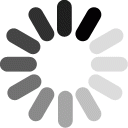How does a motion map show the position of an object?

Overview
Students will use the 1-D kinematics simulation to study constant velocity motion via a motion map.
Standards
Next Generation Science Standards
- Physical Science
- [HS-PS2] Motion and Stability: Forces and Interactions
Computational Thinking in STEM
- Data Practices
- Collecting Data
- Creating Data
- Visualizing Data
- Modeling and Simulation Practices
- Using Computational Models to Find and Test Solutions
- Using Computational Models to Understand a Concept
- Computational Problem Solving Practices
- Troubleshooting and Debugging
Credits
Daniel DuBrow & Emily Habbert
Acknowledgement
1-D Kinematics Simulation: Neil Schmidgall, Daniel DuBrow, Jacob Kelter, Connor Bain
1-D Motion Map w/ NetTango: Connor Bain
Activities
- 1. What is a "Motion Map"?
- 2. Motion Map Simulator
- 3. Graphing Constant Velocity Motion
- 4. Making a motion map from a position or velocity graph
Student Directions and Resources
- Students will be able to correctly draw a motion map for constant velocity motion
- Students will be able to draw connections between motion maps, x-t, and v-t graphs.
- Given a motion map, written description, x-t graph, or v-t graph students will be able to accurately draw the other representations of motion for constant velocity motion.
1. What is a "Motion Map"?
Prior to beginning this activity, you should have completed the reading in your packet on motion maps. If you haven't read that yet, please do so now! It will help you answer the following questions.
Question 1.1
Question 1.2
How does a motion map show the passage of time?
Question 1.3
How does a motion map show that an object is moving FAST?
Hint: there are 2 ways!
Question 1.4
How does a motion map show that an object is stopped?
2. Motion Map Simulator
This simulation includes a car you can set to travel at different velocities.
Move the slider bar for "vcarx" to set the velocity to different values.
You can also control how often the simulation records the position and velocity of the car with the "draw-interval" slider bar.
Then click "setup" and "go" to start the simulation.
As the car moves, a motion map will automatically be drawn behind the car.
Question 2.1
Do one trial where the car moves relatively fast, and another where the car moves relatively slow. What differences do you observe between the two motion maps that were drawn?
Hint: There are at least 3 differences!
Question 2.2
Sketch two lines on the position-time graph below to show the motion of the fast and slow car (in the positive direction).
Use RED for the fast car and BLUE for the slow car.

Question 2.3
Can you make the car move in the opposite direction? How? Explain what you did and what changed on the motion map.
Question 2.4
Sketch a qualitative (no numbers) position-time graph to show the motion of the car when it moves in the opposite direction.
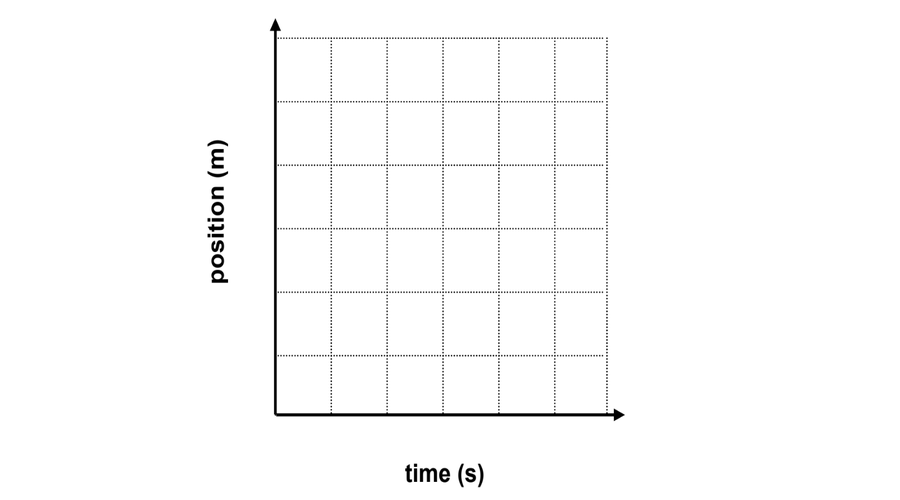
Question 2.5
Which of the motion maps above shows a car that was stopped for some portion of its motion?
N
O
P
Q
R
Question 2.6
Using the diagram from Question 2.5, which of the objects shown turned around during their motion?
N
O
P
Q
R
Question 2.7
Again using the diagram from Q2.5, which of the objects shown had a negative velocity at any point?
N
O
P
Q
R
3. Graphing Constant Velocity Motion
In this version of the simulation, you will still be able to watch the car as it moves, but a position-time and velocity-time graph will automatically be made as the car moves! Play with the simulation to familiarize yourself with the controls.
Question 3.1
Give the car a large positive velocity. Take a picture of the position-time and velocity-time graphs that are created by clicking on the "camera" icon next to each graph. Then drag and drop your graphs into the box below to submit them.
| File | Delete |
|---|---|
Question 3.2
How does the position-time graph show that the car was going fast? How does the velocity-time graph show the car was fast? The motion map?
Hint: if you're not sure, do a trial with a slow car and compare the graphs to spot the differences.
Question 3.3
Choose appropriate settings so that the car moves towards the left (at any speed). Again, take a picture of your position-time and velocity-time graphs and submit BOTH of them to this question.
| File | Delete |
|---|---|
Question 3.4
How does the position-time graph show that the car was moving left? How does the velocity-time graph show the car was moving left? The motion map?
Hint: if you're not sure, do a trial with a car moving to the right and compare the graphs to spot the differences.
4. Making a motion map from a position or velocity graph
In this simulation, you have blocks that you can combine to create a desired motion. You will need one set of blocks with the "setup" and a second set of blocks beginning with "go" for things to work. Once you've finished editing the blocks, click "recompile."
Then you click "setup" and "go" in the simulation (as before), and the car will do whatever you have programmed it to do!
Note: the white vertical lines are spaced every 50m so you know where the car is. Position 0m is at the bottom left of the screen, and the max position is 300m on the bottom right of the screen.
Question 4.1
Create the following motion using the blocks:
Car moves forward quickly for 3 seconds, stops for 2 seconds, and then turns around and moves slowly for 6 seconds.
When you have completed the motion correctly, upload TWO images: one of the car's completed motion map and a second image of the blocks you used to program the motion. You will find both screenshot buttons on the NetLogo model at the top of this page.
Hint: what velocity does the car have when stopped?
| File | Delete |
|---|---|
Question 4.2
Using the simulation, create the motion depicted in the velocity-time graph below.
When you have successfully made the motion, upload TWO images: one of the car's completed motion map and a second image of the blocks you used to program the motion.
| File | Delete |
|---|---|
Question 4.3
Using the simulation, create the motion depicted in the position-time graph below.
When you have successfully made the motion, upload TWO images: one of the car's completed motion map and a second image of the blocks you used to program the motion.
| File | Delete |
|---|---|
Question 4.4
Using the simulation, create the motion depicted in the position-time graph below.
When you have successfully made the motion, upload TWO images: one of the car's completed motion map and a second image of the blocks you used to program the motion.
| File | Delete |
|---|---|
Question 4.5
Using the simulation, create the motion depicted in the velocity-time graph below.
When you have successfully made the motion, upload TWO images: one of the car's completed motion map and a second image of the blocks you used to program the motion.
| File | Delete |
|---|---|
Question 4.6
Finally, create any motion you want on the motion map! Upload TWO images: one of the car's completed motion map and a second image of the blocks you used to program the motion.
| File | Delete |
|---|---|
Question 4.7
Sketch the position-time graph that corresponds to the motion you created in Q4.6:

Question 4.8
Sketch the velocity-time graph that corresponds to the motion map that you made in Q4.6: