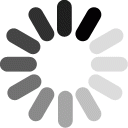How do the two particles behave in the model when the test charge is positive? Why?

Overview
In this lesson, students will explore Coulomb's Law and connections between Kinematics and Electrostatics Motion. Students will use computational models built in a modeling environment called NetLogo to explore how charged particles interact.
Standards
Next Generation Science Standards
Computational Thinking in STEM
- Data Practices
- Analyzing Data
- Collecting Data
- Visualizing Data
- Modeling and Simulation Practices
- Using Computational Models to Understand a Concept
- Computational Problem Solving Practices
- Computer Programming
- Systems Thinking Practices
- Understanding the Relationships within a System
Activities
- 1. Exploring a Model of Coulomb's Law
- 2. Plotting Coulomb's Force
- 3. Plotting Potential Energy
- 4. Distance, Potential Energy, and Force
Student Directions and Resources
In this lesson, you will explore Coulomb's Law and connections between Kinematics and Electrostatics Motion. You will use computational models built in a modeling environment called NetLogo to explore how charged particles interact.
1. Exploring a Model of Coulomb's Law
Recall that opposite charges attract and like charges repel. These interactions result in an electric force between the two particles.

The force between two charges depends on two variables: how strong the charge is, and the distance between the two charges.
The model is built in a modeling environment called NetLogo. NetLogo models are agent-based, meaning that it is composed of individual components which are coded to interact. In the model below, the agents are coded to behave like charged particles. The element of time is experienced in NetLogo through a unit called ticks. With each tick, all agents of the model take commands and perform them (or do nothing if told so), and then the tick counter progresses forward by one. Then any monitors or graphs expressing data from the model are updated.
The elements of the model can be changed using sliders that let you control specific elements, but it can also be modified using code. Scroll down to look at the code tab if you are curious what NetLogo code looks like. The command center is used to write specific code to interact with the model.
Explore the model below to see how the amount of charge and the distance between two charges affects Coulombs' force.
To interact with the model:
1) Adjust sliders on the left side of the model to desired levels. In this lesson, you will mostly be concerned with the TEST-CHARGE slider.
2) Press SETUP. You will see the black space change to a color. If the TEST-CHARGE slider is at a positive value, you will see a blue positive charge appear in the model. If the TEST-CHARGE slider is at a negative value, you will see a red negative charge appear in the model.
3) Press GO. Click the mouse anywhere in the green space. You will see a blue particle appear. Hold down and drag the mouse to move this blue charge in the model. You can also lift up the mouse which will stop the model from ticking forward (you can then press down again to interact with the model).
Question 1.1
Question 1.2
How do the two particles behave in the model when the test charge is negative? Why?
Question 1.3
What happens when you increase or decrease the test charge quantity? Why do you think the particles behave this way when you change the charge quantity?
Question 1.4
Please wait for teacher instruction before moving on.

2. Plotting Coulomb's Force
Using the Electrostatics NetLogo model, plot distance vs. Coulomb's Force.
To create a plot:
1) In the model, use the TEST-CHARGE slider to choose an electrostatic charge value. Then, click SETUP, then GO as you did before.
2) Click anywhere in the green box to place the blue charge. Click on the charge and drag it around to adjust the distance between the blue and the other (smaller, red or blue) charge.
3) As you run the model, your data is collected in a data table on the right. Drag the column titled Coulomb's Force to the y-axis of the graph below the data table. Drag the column titled Distance to the x-axis of the graph.
4) Repeat with different electrostatic charge values.
Question 2.1
According to your graph, what do you notice about the relationship between distance, Coulomb's force, and the electrostatic charge value?
Question 2.2
Upload a photo of the graph that supports these findings. To do this, click on the graph in the workspace above. When the teal option bar pops up, click on the camera at the bottom and save the image as a local file. Then, click use the file finder below to attach the image to this page. You can upload more than one graph that support your findings.
| File | Delete |
|---|---|
3. Plotting Potential Energy
Using the Electrostatics model, plot distance vs. potential energy.
To create a plot:
1) In the model, use the CHARGE slider to choose an electrostatic charge value. Then, click SETUP, then GO.
2) Click anywhere in the green box to place the grey charge. Click on the charge and drag it around to adjust the distance between the grey and blue charge.
3) Your data has been collected in a data table on the right. Drag the column titled Potential Energy to the y-axis of the graph below the data table. Drag the column titled Distance to the x-axis of the graph.
4) Repeat with different electrostatic charge values.
Question 3.1
According to your graph, what do you notice about the relationship between distance, potential energy, and the electrostatic charge value?
Question 3.2
Upload a photo of the graph that supports these findings. To do this, click on the graph in the workspace above. When the teal option bar pops up, click on the camera at the bottom and save the image as a local file. Then, click use the file finder below to attach the image to this page. You can upload more than one graph that support your findings.
| File | Delete |
|---|---|
4. Distance, Potential Energy, and Force
Now that you have used a NetLogo model to explore how the distance between particles effects potential energy and Coulomb's force, answer the questions below. You can use the model below to aid in your explanations.
Question 4.1
Explain the relationship between the distance between two charged particles, the Coulomb's force between them, and their electric potential energies.
Question 4.2
Please wait for teacher instruction before moving on